| Summary: The function of modifying a shape can change a corner radius of a rounded
rectangle, move a junction point of a polyline or a cubic curve, add a
new junction point to it or delete a junction point from it. In addition,
the function can change a tangent direction of a cubic curve. |
| Classes on this page: ModifyShape, ModifyShapeAction, ModifyShapeLS |
1. Overview
1.1 Examples
(1) Changing a corner radius
return=>page top
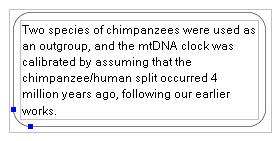
|
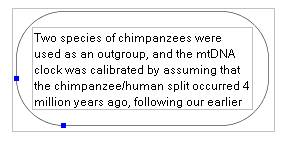
|
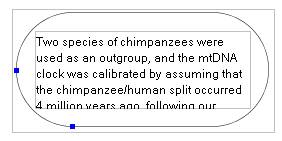
|
| Original round rectangle |
Enlarge the corner radius |
Maximizing the corner radius |
Figure 1.1 Changing the corner radius
(The blue marks are the control points)
(2) Modifying a polyline
return=>page top
A junction point or a line segment of a selected polyline can be moved.
A new junction point can be added to the polyline and a existing junction
point can be removed from it.
In Figure 1.2, the marks filled with blue are used for dragging a junction point of a polyline.
And the marks filled with white are used for dragging a line segment of a polyline.
 :
If a junction point is dragged with holding down the Shift or Ctrl key,
then the junction point will be moved horizontally or vertically. Similarly,
a line segment is dragged with holding down the Shift or Ctrl key,
then the direction of the line segment will be forcibly changed to horizontal or vertical direction. :
If a junction point is dragged with holding down the Shift or Ctrl key,
then the junction point will be moved horizontally or vertically. Similarly,
a line segment is dragged with holding down the Shift or Ctrl key,
then the direction of the line segment will be forcibly changed to horizontal or vertical direction.
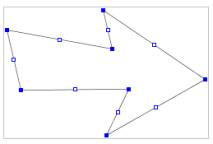 |
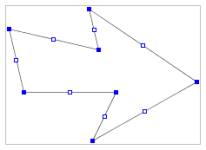 |
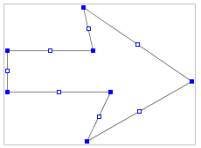 |
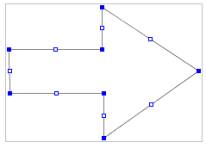 |
(a) Original |
(b) Move the left side line to right. |
(c) Change line segmens to horizontal or vertical segments by moving them
with holding down Shift/Ctrl key. |
(d) Completed drawing |
Figure 1.2 Moving a junction point a line segment of the polyline
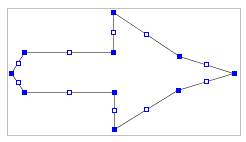 |
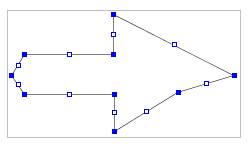 |
| (e) Add junction points to Figure (d) |
(f) Delete a junction point from figure (e) |
Figure 1.3 adding and deleting a junction point
(3) Modifying a cubic curve
return=>page top
As well as a polyline, a junction point and a tangent line (direction) of a selected cubic curve can be moved.
A new junction point can be added to the cubic curve and a junction point can be deleted from it.
In Figure 1.4, the marks filled with blue and filled with white are used
for dragging a junction point and dragging a tangent line of the cubic curve respectively.
 :
If a junction point is dragged with holding down the Shift or Ctrl key,
then the junction point will be moved horizontally or vertically. :
If a junction point is dragged with holding down the Shift or Ctrl key,
then the junction point will be moved horizontally or vertically.
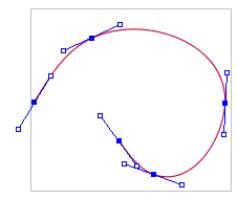 |
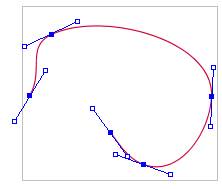 |
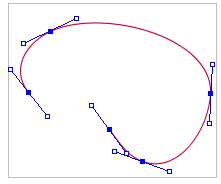 |
| (a)Original |
(b)Move the second junction point to upper left |
(c)Change the tangent direction at the start point |
Figure 1.4 Moving a junction point and changing a tangent direction
(4) Processing senment points
return=>page top
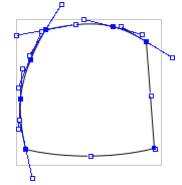 |
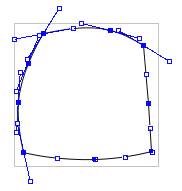 |
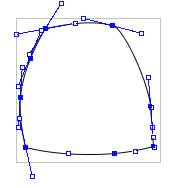 |
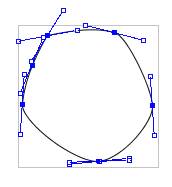 |
| (a)Original |
(b)Adds points to the bottom edge(ARC) and the right side edge(LINE) |
(c)Deletes the upper right point |
(d)Deletes the left lower and right lower poins |
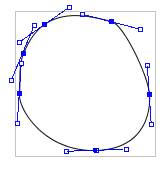 |
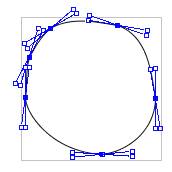 |
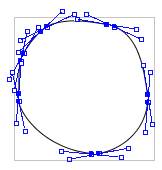 |
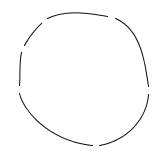 |
| (e)Smooths the curve at the upper left point |
(f)Makes all junction points into cusp points |
(g)Disconnects the curve at all junction points
|
(g)Ordinary display |
1.2 Dialog
return=>page top
Select the radio button representing the operation to be performed.
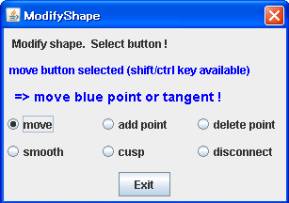
Moves a segment or junction point
|
>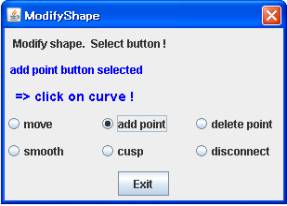
Adds point on a edge
|
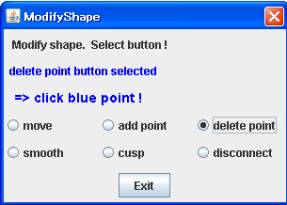
Deletes a junction point
|
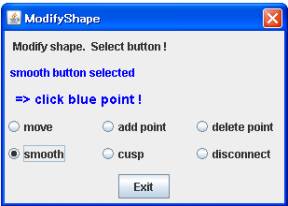
Smooths the curve at a junction point
|
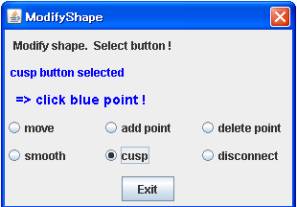
Makes a junction point into cusp point
|
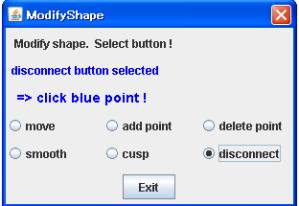
Disconnect a curevs at a junction point
|
Figure 2. Dialog(for a polyline)
1.3 Control flow
return=>page top
The ModifyShape class displays the dialog of
Figure 2 and the ModifyShapeAction
performs the action processing of the buttons in the dialog.
The ModifyShapeLS class receives the mouse motion and calls the corresponding method of
the ShapeElement subclass to update the shape data.
2. Class ModifyShape
return=>page top
public class ModifyShape extends JDialog
The ModifyShape class displays the dialog of Figure 2 and the ModifyShapeAction processes the action events of the buttons in the dialog. The ModifyShapeLS class receives the mouse motion and calls the corresponding method of
the ShapeElement subclass to update the shape data.
|
Field
|
Description
|
|
action
|
ModifyShapeAction action
Sets the ModifyShapeAction object to this field.
|
|
modifyShapeLS
|
ModifyShapeLS modifyShapeLS
Set the ModifyShapeLS object.
|
| targerContainer |
ShapeContainer targerContainer
The ShapeContainer of the selected shape. |
|
messageLabel1
|
JLabel messageLabel1
Sets the label object on which the showMessage methods displays a message.
|
|
messageLabel2
|
JLabel messageLabel2
Sets the label object on which the
showMessage methods displays a message.
|
|
moveButton
|
JRadioButton moveButton
Set the "move" button object to this field. Registers the
ModifyShapeAction object to the button object
as the java.awt.event.ActionListner.
When this button is clicked, the ModifyShapeAction.actionPerformed method
displays the message of "move button selected" and sets the operation mode of the MOVE_MODE to the
ModifyShapeLS.
|
|
addPointButton
|
JRadioButton addPointButton
Set the "add point" button object to this field. Registers the
ModifyShapeAction object to the button object
as a java.awt.event.ActionListner.
|
|
deletePointButton
|
JRadioButton deletePointButton
Set the "delete point" button object to this field. Registers
the ModifyShapeAction object to the button object
as a java.awt.event.ActionListner.
|
|
smoothButton
|
JRadioButton smoothPButton
Set the "smooth" button object to this field. Registers the
ModifyShapeAction object to the button object
as a java.awt.event.ActionListner.
|
|
cuspButton
|
JRadioButton cuspButton
Set the "cusp" button object to this field. Registers the
ModifyShapeAction object to the button object
as a java.awt.event.ActionListner.
|
|
disconnectButton
|
JRadioButton disconnectButton
Set the "disconnect" button object to this field. Registers the
ModifyShapeAction object to the button object as a java.awt.event.ActionListner.
|
|
exitButton
|
JButton exitButton
Set the "Exit" button object to this field. Registers the ModifyShapeAction object
to the button object as the java.awt.event.ActionListner.
If this button is clicked, then terminates the ModifyShapeLS and closes the dialog.
|
|
dialogDimension
|
private Dimension dialogDimension=new Dimension(300,80)
The size of the dialog.
|
|
Method
|
Description
|
|
showDialog
|
public void showDialog()
∙ Checks the selected shape
Gets the selected shape by the ContainerManager.getSelectedContainers method and checks the selected shape is appropriate. If not appropriate,
this method displays the error message by the JOptionPane.showMessageDialog.
∙ Calls the ModifyShapeLS.start method.
∙ Sets the display position of the dialog.
Shows the dialog at the left side of the selected shape.
∙ Adds the label for message output and the buttons to the dialog.
Adds the actionListener of the ModifyShapeAction
to the buttons. If the button is clicked or selected,
then the button's action will be processed by the
ModifyShapeAction.actionPerformed method.
∙ Adds the WindowListener to the dialog.
Before the window is closed, the
windowClosing method is called
|
|
showMessage
|
protected void showMessage(int id, String message)
Two message labels are laid vertically in the dialog.
The 1 or 2 of the id specifies the messageLabel1
or the messageLabel2 respectively.
|
|
getTargetContainer
|
protected ShapeContainer getTargetContainer()
Returns the targetContainer.
|
|
getModifyShapeLS
|
protected ModifyShapeLS getModifyShapeLS()
Returns the modifyShapeLS.
|
3. Class ModifyShapeAction
return=>page top
class ModifyShapeAction extends AbstractAction implements WindowListener
This class processes the action events of the buttons in the dialog and the window event.
|
Field
|
Description
|
|
dialog
|
<ModifyShape dialog
Sets the ModifyShape object to this field.
|
|
Method
|
Description
|
|
actionPerformed
|
public void actionPerformed(ActionEvent e)
When the button is clicked in the dialog, executes the action processing
of the button.
∙ The "move/add point/delete point" buttons
Sets the MOVE_MODE, ADD_POINT_MODE or DELETE_POINT_MODE
to the ModifyShapeLS by the
setMode method of this class.
∙ The "Exit" button
Calls to the closeDialog method.
|
|
closeDialog
|
private void closeDialog()
Closes the dialog. Calls the end method of the
ModifyShapeLS.
|
|
windowClosing
|
public void windowClosing(WindowEvent e)
Calls the closeDialog method. |
4. Class ModifyShapeLS
return=>page top
public class ModifyShapeLS implements MouseListener, MouseMotionListener
This class processes the mouse events for moving a junction point,
adding a new junction point and deleting a junction point.
The mouse events are interpreted and transferred to the corresponding methods of the
ShapeElement subclass to update the shape data.
 :Special remarks :Special remarks
| Item |
Description |
| Target curve topology |
The "ModifyShape" command changes the topology of a target curve
by connecting it to another curve at its end point, or dividing it to multiple sub-curves
using "Disconnect" sub-command.
To handle changing of the number of the target curve, the ShapeElement which stores the target curve must be a GeneralCurveElement and its parametric curve must be a GeneralCurve2DE.
For this reason, the ShapeElement of the target curve is converted to a GeneralCurveElement at the first step (start method of this class) of the "ModifyShape" command.
If multiple curves are generated at the end of the "ModifyShape"
command, this class stores each of the multiple curves to a suitable
ShapeElemnt at the last step (end method of this class).
|
| undoSetup |
It is good to store an undo setting to UndoDrawManager whenever the target-curve's topology changes.
In order to do this, the undoSetupStart method is called at the start method of this class, and the undoSetupEnd is called at the setCommand.
Moreover, the undoSetupStart method is called at the setCommand
method for the next sub-command processing.
Finally, the undoSetupEnd is called in the end method of
this class and all changes of the target-curve's topology are recorded.
|
|
Field
|
Description
|
|
shapeContainer
|
ShapeContainer shapeContainer
Sets the shape object to be modified to this field.
|
|
connectionUtil
|
ConnectionUtil connectionUtil
Sets the ConnectionUtil object which resizes
or transforms the connectors connecting the shapeContainer.
|
|
mode
|
int mode
The operation mode of this class.
The ModifyShapeAction.actionPerformed method sets
the MOVE_MODE, ADD_POINT_MODE or DELETE_POINT_MODE to this field.
|
|
startPoint
|
Point2D startPoint:The drag start point
|
|
endPoint
|
Point2D endPoint:The drag current or end point.
|
|
oldPoint
|
Point2D oldPoint:The old drag point.
The endPoint is set to this field at the end of the mouseDragged method.
|
| angledLine |
DiscreteAngledLine lineAngle:
DiscreteAngledLine object.
|
|
![]()
![]()
![]()
![]()
 :
If a junction point is dragged with holding down the Shift or Ctrl key,
then the junction point will be moved horizontally or vertically.
:
If a junction point is dragged with holding down the Shift or Ctrl key,
then the junction point will be moved horizontally or vertically. :Special remarks
:Special remarks